GeM Seller Registration
In the previous article, we discussed the pre-requisites for GeM Registration. Now we are about to create a GeM Seller Account.
Registration Steps
Below are the steps for registration on the GeM Portal as a Seller or Service Provider.
- Navigate to the official website of the GEM (Government e-Marketplace).
- In the top right corner (as of now), find the
Sign updropdown. Click on thesellerbutton or just this link to directly go to the Seller Registration page
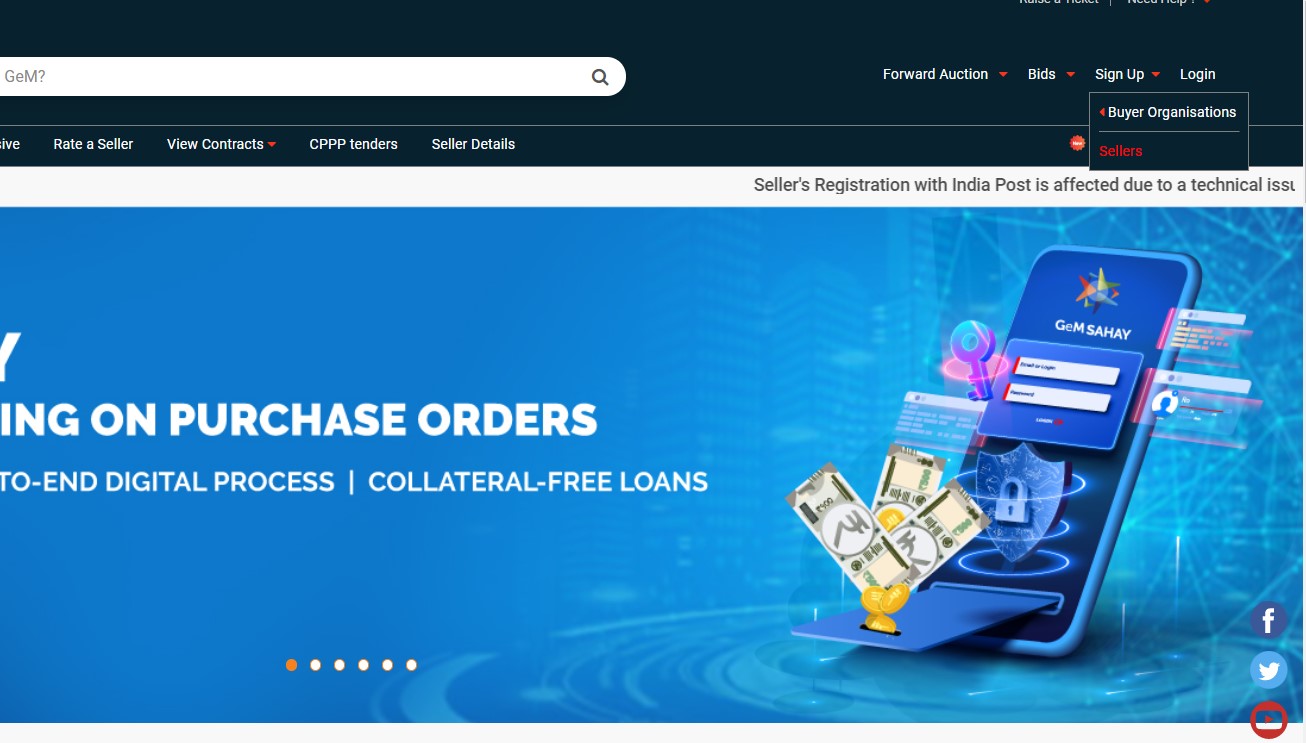
- Before moving forward, you must read the GeM Term and Conditions (42 Pages)
- Click on the
REVIEW TERMS AND CONDITIONSButton and accept their Terms and Conditions.
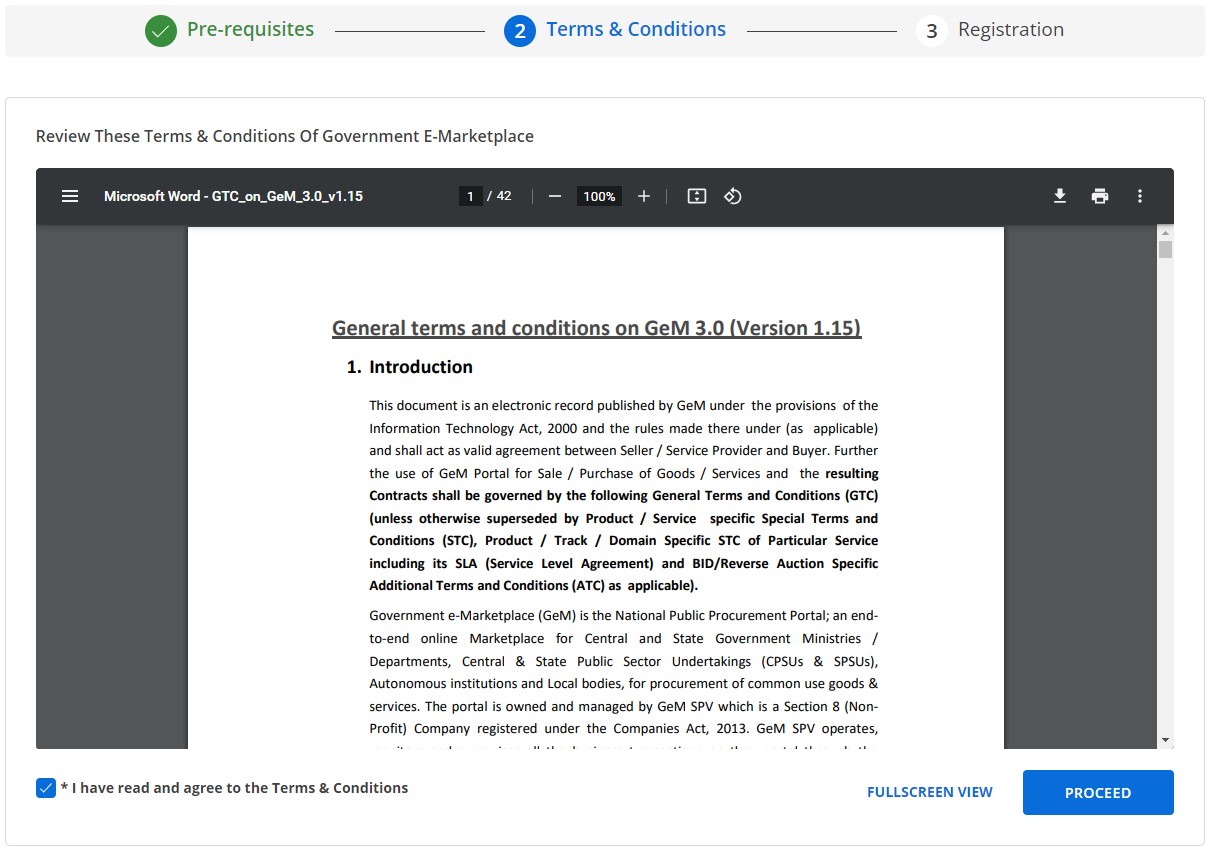
- Now, the registration form will appear as follows:
- Select your Business / Organization Type i.e: Proprietorship, Firm, Company etc.
- Enter your business name
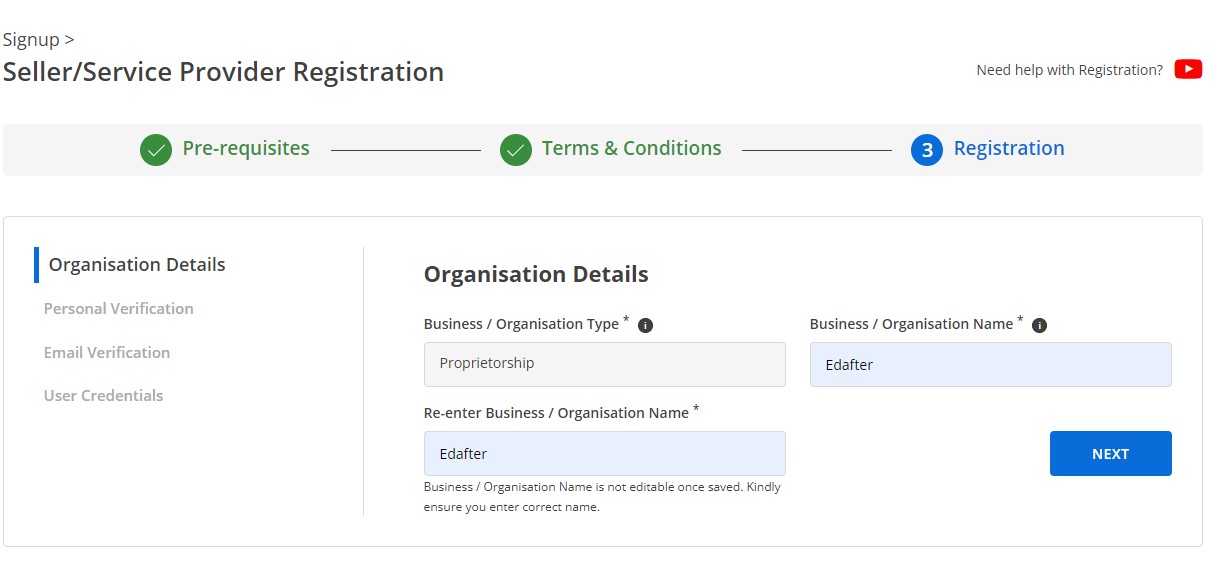
- Click on the
NEXTButton
The second tab will open with the name Personal Verification.
Basically, there are two ways to get registered as a GeM Seller or GeM service provider. One is using AADHAAR and the other is using PAN.
- Registration using AADHAAR
- Registration using PAN
In this process you must have your phone number linked to your Aadhaar
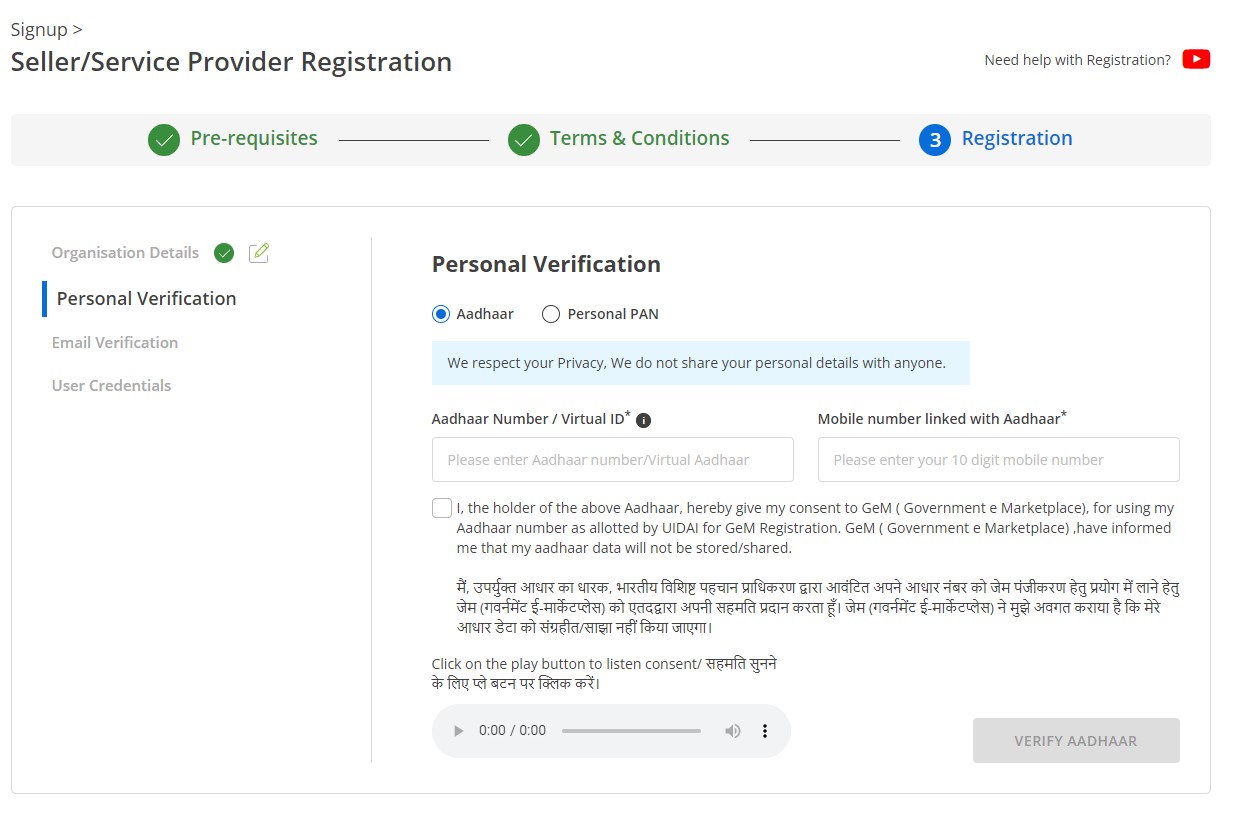
- Now in the field of "Authenticate yourself using", select
Aadhaar - Enter your Aadhaar number / virtual ID and the mobile number linked to your Aadhaar. After entering both, tick on consent and then
VERIFY AADHAAR - Enter the OTP (came on the mobile number you entered) and click on
VERIFY. - Enter your name and check the box to confirm that you are the Key Person of the Organization, and click on the
NextButton. - Enter your Email Id and click on
SEND OTPto get the OTP on your mail for Email Verification - Enter the OTP and click on
VERIFY OTPand thenNEXT - Create your User ID and Password. Click on
CREATE ACCOUNT - Now a message will pop up in the header, saying "Seller Account created successfully".
Congratulations on creating your GeM Seller account using AADHAAR.
In this process you must have your phone number linked to your PAN.
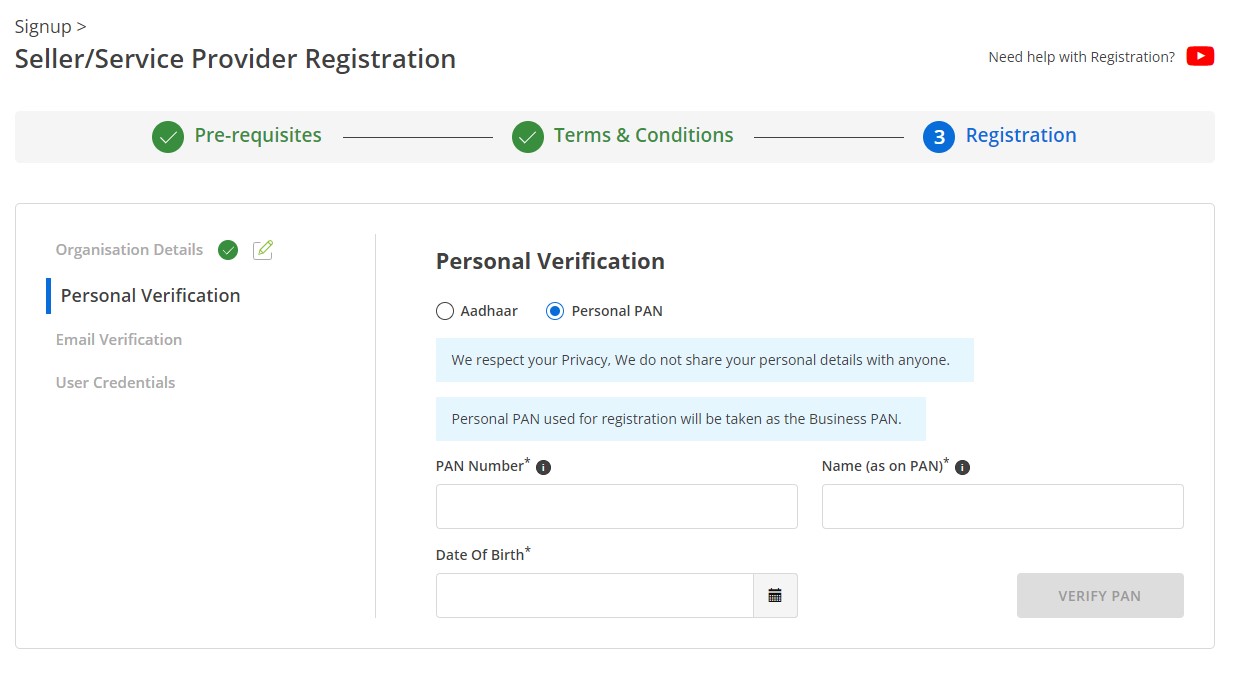
- Select
Personal PANinAuthenticate yourself using - Enter your PAN details
- Once you enter PAN details, the
VERIFY PANbutton will be activated. Click that button to proceed - Enter your mobile number and verify the same with an OTP sent to your number
- Once the mobile number is verified, then tick the box to confirm you are the Key Person of the Organization and click on the
NEXTbutton. - Enter your Email Id and click on
SEND OTPand verify your Email Id - Create your User ID and Password and click on
CREATE ACCOUNT
Congratulation, you have successfully created your GeM Seller account using PAN.
Call Now+91 9999119365Email -info@bidz365.com
Struggling with GeM Registration. Need help?
Reach out to us to seek the required support
Contact Now