Generate Invoice on GeM
The seller must generate invoices for the orders they receive on GeM in the stipulated time frame to avoid penalty or being account disabled.
You must generate your own invoice as you do for all orders (in Tally, Busy or Excel).
info
Once an invoice is generated, it cannot be changed.
Steps to generate invoices on GeM
- Log in to your GeM Seller Account and go to the orders tab
- Click on
View Details
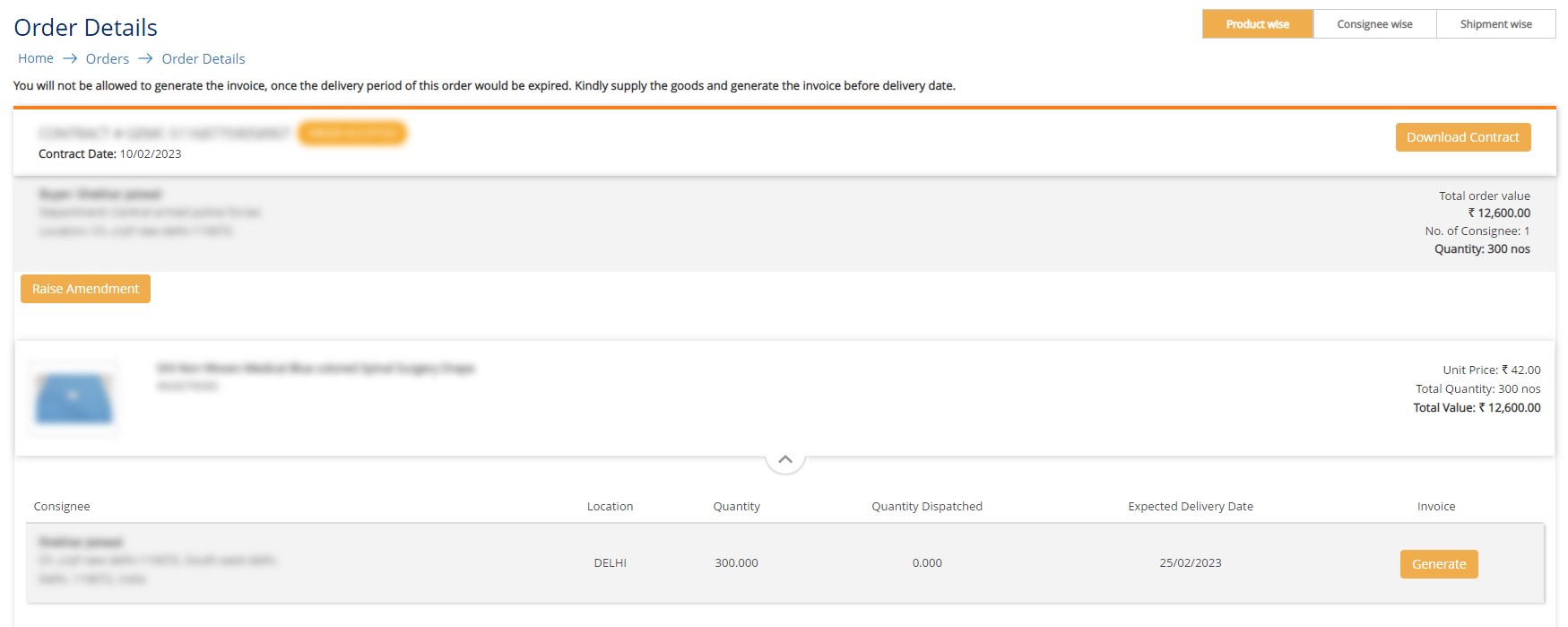
- Click on
Generate - Upload and enter invoice details
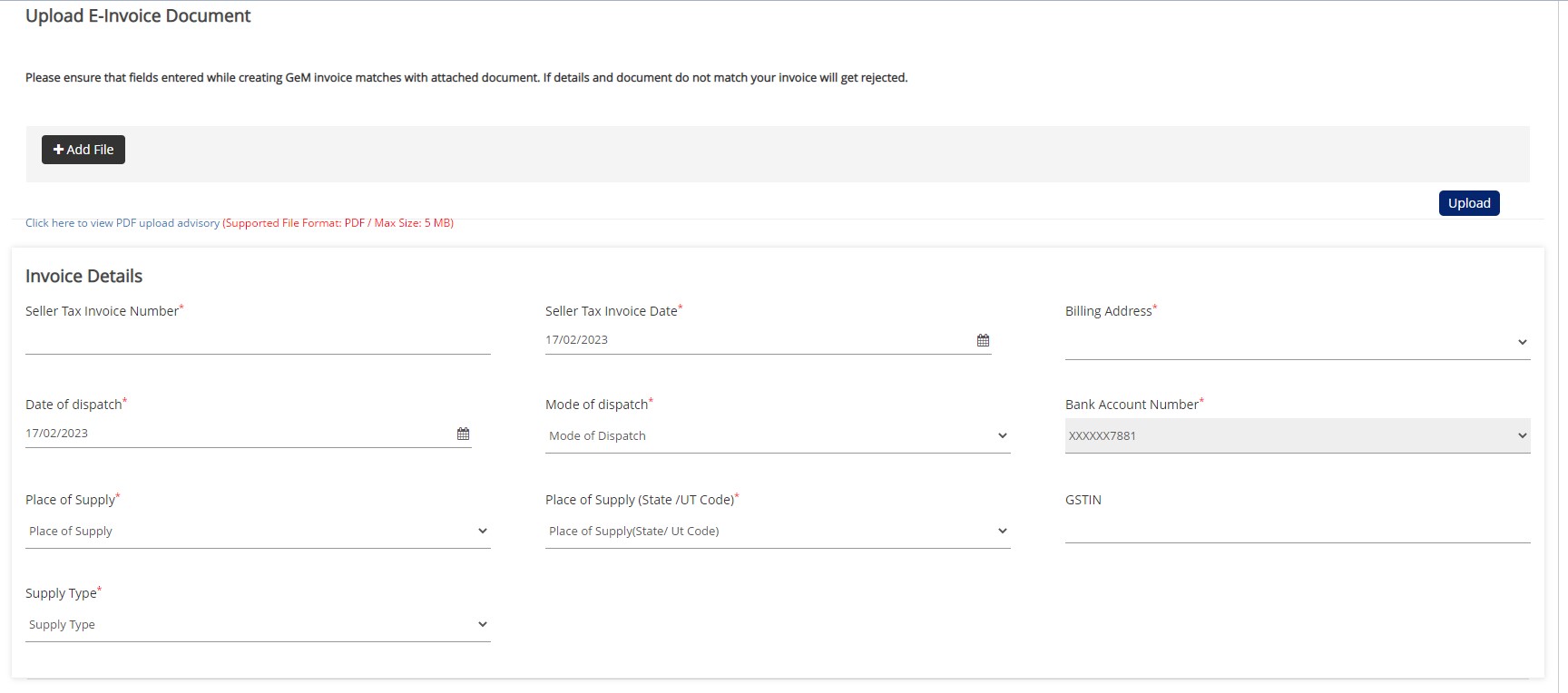
- Upload E-way bill (if applicable)
- Enter product(s) details
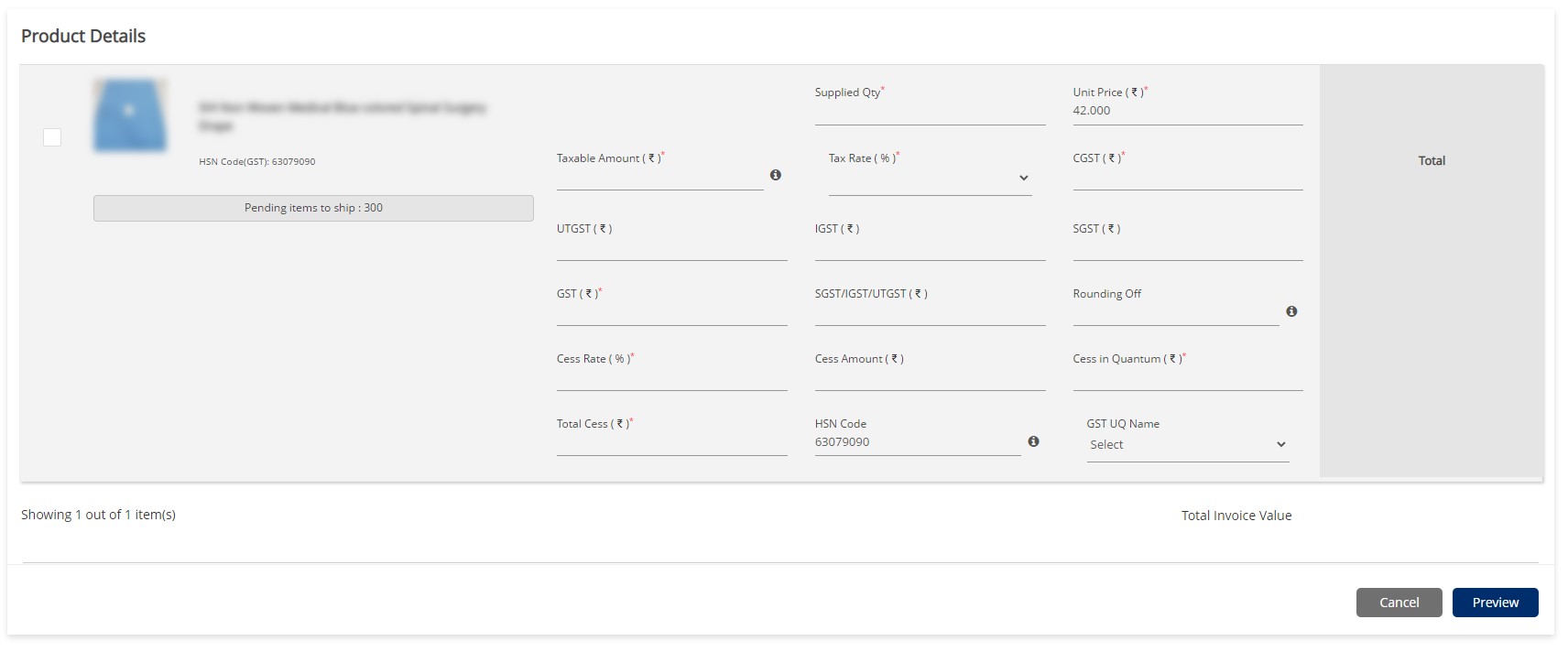
- Click on
Preview - Check the declaration and click on
Create
You will see a popup for invoice generation confirmation.
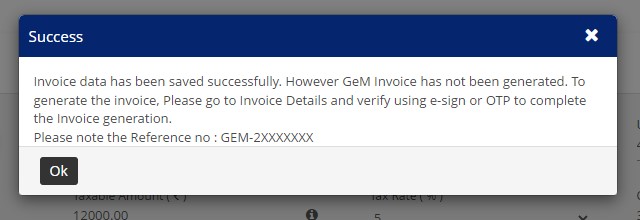
Now you need to verify and update delivery details for the same order.
Verify the generated invoice
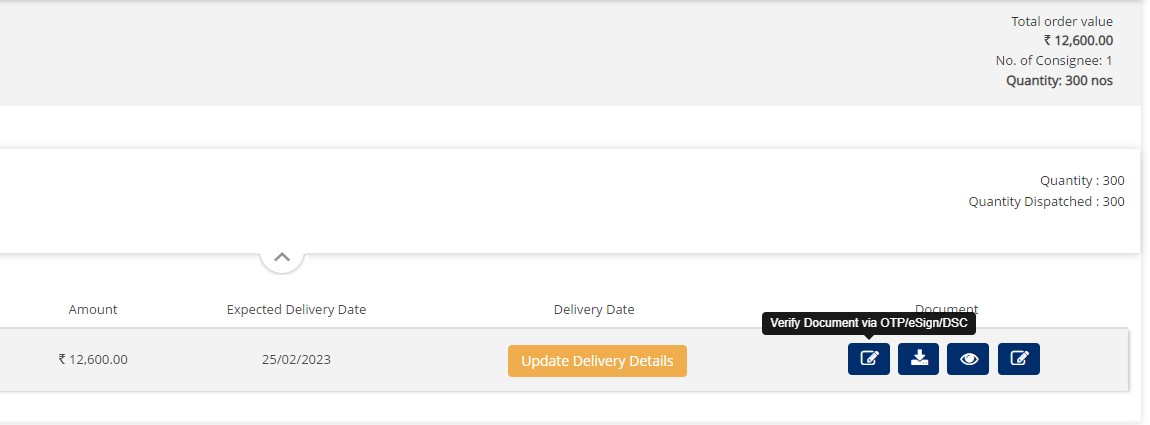
- Navigate to
Shipment wise - Click on the verify icon and verify with the available method
Update delivery status
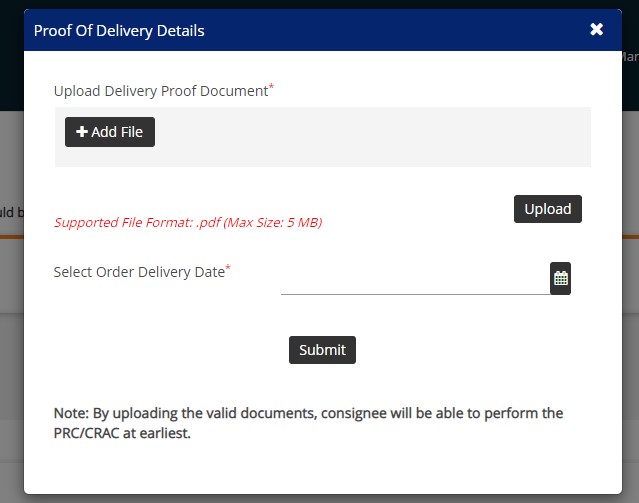
- In the
Shipment wise - Click on
Update Delivery Details - Upload the delivery proof document
- Select the delivery date and click on
Submitto save the details
tip
If you generated the wrong invoice, you can correct it by generating a replacement invoice.
Call Now+91 9999119365Email -info@bidz365.com
Need support with Order process & payment tracking?
Subscribe to our Order management & Payment tracking services
Start Now